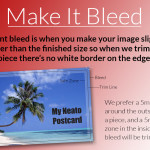Click a graphic below to learn how to create files wisely for best prints and reproduction. When you are ready, use the Order Form pages to submit your project.
Image Resolution: “Found” graphics on the web are low quality and do not have sufficient dots-per-inch (dpi) for printing and can result in jagged or ugly prints. Our equipment needs 300 dpi in the graphics for best printing. Click on the Image Resolution below for more information.
Use Colors Wisely: Our equipment prints CYMK; your electronic screens show RGB and this can cause color-mis-matches. Click on the Use Colors Wisely below for more information.
Make It Bleed: Bleed cuts look like it is printed right off the edge. This is not possible because the equipment rollers need to pull the paper through. So, it is printed on larger paper that is cut down to the print edge to make it appear it is printed to the edge. Because of the cuts, your design must allow space to cut without cutting off your words or graphics. Allow margin room for the cuts. Click on the Make It Bleed below for more information.
Save Time and $$: Our equipment prints natively PDF (Printable Document Format) and it costs to convert your bitmap, jpg, PNG, Word, etc. into PDFs. Export or SAVE-AS to the PDF format to save some and ensure your design is locked into the file specs. Click on the Save Time and $$ below for more information.
Gang-Up: It is best to let us put more than one image on a page for printing (e.g., gang-up). Word and other software puts margins unevenly around your file that doesn’t allow for even cuts. Make the document (1) the size of your SINGLE final item, (2) save it as a PDF, and (3) upload for us to create multiples on the same printed page — this will save all of us time and aggravation. Check out the BEST FIT page for more information on Gang-Up printing.